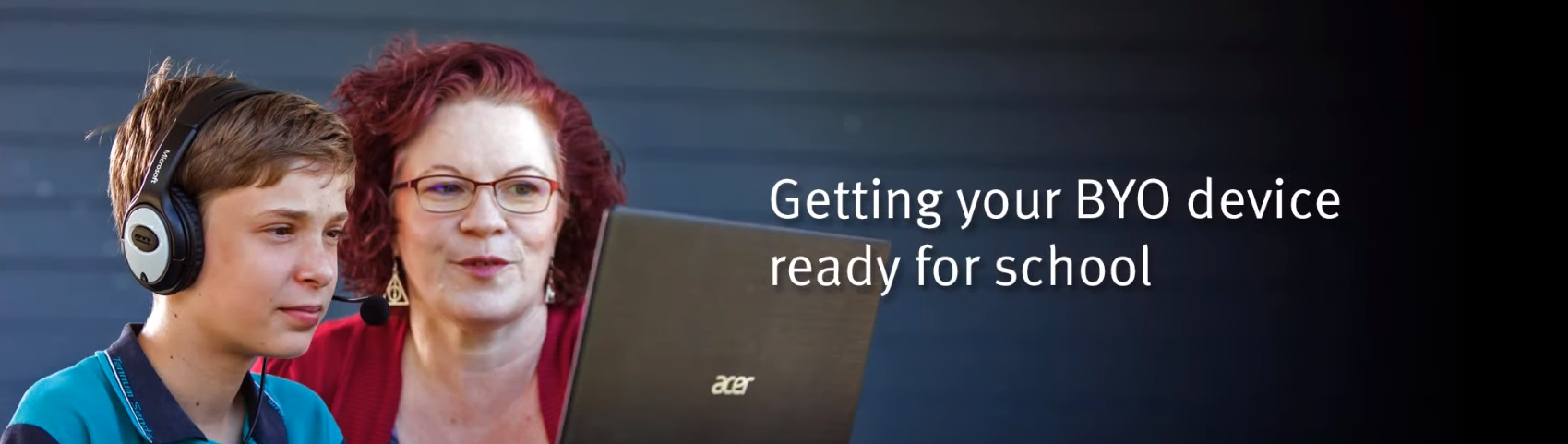
Step 1: Initial Setup Instructions
Once you've unboxed your laptop and powered it on, you'll be guided through the initial setup screen for Windows 11 or macOS. Please note the following when setting up your laptop:
Use a personal email address (not your child’s EQ school account) when setting up the laptop.
Choose a password that is at least 8 characters long. Shorter passwords will require you to create a new one after onboarding.
Step 2: Onboarding with Microsoft Intune
Bray Park State High School requires that all BYOD laptops be enrolled in Microsoft Intune to provide a safe and secure connection to our managed internet service.
Once you have set up your laptop and it is at the home screen, please follow along with the instructional videos to enrol your laptop in Microsoft Intune.
All future year students will receive their login credentials the week before school starts. For all current students, please see the IT department if a password reset is required.
Windows Device Enrolment Guide (Video)
MacOS Device Enrolment Guide (Video)
More information and user guides for BYOx Link
Note: The Microsoft Windows operating systems is set to “S mode” by default. S mode limits the functionality of your laptop (including prohibiting installation of required school applications) and as such, is not permitted. As a part of laptop enrolment, S Mode will automatically be turned off.
Step 3: Install Required Applications
Students will need access to specific software and apps. Please make sure your laptop is equipped with:
Microsoft 365 (Office) Suite: Free for Education QLD students. Most new Windows 11 laptops come with the Microsoft 365 (Office) suite pre-installed, however, please see the following link for download instructions if your laptop does not have Office installed: Install Microsoft 365 on a PC or Mac
Microsoft OneDrive: Ensure that you have signed into OneDrive with your child's EQ email account. Personal OneDrive accounts will not work while at school. Please follow these instructions to sign into OneDrive.
Step 4: Complete the 2026 Online Services Consent form
Bray Park SHS utliises numerous websites and online tools to enhance student learning. Consent for each website must be granted by a parent or carer prior to students using these services. Please login to QParents and complete the 2026 Online Services Consent form, or contact frontdesk@brayparkshs.eq.edu.au to request a paper copy.
Contact Us
If you have any additional questions or need assistance, please contact our IT department at it@brayparkshs.eq.edu.au